
LinkedIn Student Resources
LinkedIn has established itself as the premier professional networking site. For most career fields, a LinkedIn account is essential to market yourself and stay connected in the professional world.
A LinkedIn account allows you to:
- Highlight your skills, experiences, and accomplishments
- Network with alumni, classmates, and industry professionals
- Search for jobs, internships, and get noticed by recruiters
- Give and receive recommendations to strengthen your profile
- Stay informed by following companies and joining professional groups
Creating & Optimizing Your LinkedIn Profile
Some like to think of a LinkedIn profile as an online version of your resume. While your profile should include the information on your resume, it should be even more comprehensive - think of it as your online portfolio. Take time to go into more detail and utilize the unique profile sections available to you on LinkedIn. Here are some great resources to help get you started:
Building a Strong LinkedIn Profile
Your LinkedIn profile is often the first impression you’ll make on employers, so it’s worth investing the time to get it right. Here’s how to make your profile shine:
- Complete Every Section
- Recruiters are more likely to find and contact students with complete profiles. Fill out each section—from your education and experience to your skills, accomplishments, and volunteer work.
- Customize Your URL
- Create a personalized LinkedIn URL (e.g., linkedin.com/in/yourname). It looks cleaner on resumes and is easier to share on business cards or email signatures.
- Use a Professional Photo
- Upload a high-quality photo where you’re dressed appropriately for your field. A simple, well-lit headshot with a neutral background works great. Don’t forget to add a header photo too – a Creighton Photo works great!
- Create a Compelling Headline
- Instead of just listing your title or “Student at Creighton University,” use your headline to highlight your goals or value—for example: Aspiring Finance Analyst | Finance Student at Creighton Business Student.
- Make Your Summary Count
- Think of your summary as your elevator pitch. Use a narrative and to highlight your involvement, interests, strengths, and career goals. Tailor it to what you want to be known for.
- Avoid Overused Buzzwords
- Skip vague descriptors that don’t add meaning to your profile. Instead, show your strengths through concrete examples and results.
- Highlight Education and Involvement
- List your major(s), minor(s), and activities like clubs, leadership roles, study abroad, or honors. Employers value well-rounded involvement.
- Treat Experience Like a Resume
- Use the “Experience” section to describe your roles with action verbs and measurable results. Focus on what you did, how you did it, and the impact it made.
- Showcase Achievements & Projects
- Add multimedia, links, or documents that show your work—presentations, designs, writing samples, or leadership initiatives. These can bring your experience to life.
- Add Extra Sections
- Don’t forget certifications, languages, coursework, or volunteer experiences—especially if they reflect skills that set you apart.
- Build Your Network
- Aim for at least 50 connections. Start with classmates, professors, colleagues, and mentors. A well-connected profile signals that you're active and engaged.
- Connect with Intention
- Only send connection requests to people you’ve met or share a connection with—and always include a short, thoughtful note to introduce yourself.
Networking on LinkedIn
Creighton University LinkedIn Groups
There are three main ways to search for and connect with other professionals:
The first is to join industry-specific groups and your University's relevant LinkedIn groups:
LinkedIn Alumni Tool
The second way to connect with people on LinkedIn is to search for Creighton Alums using the LinkedIn Alumni Tool. Search by keywords to filter alumni by Location, Employer, Industry, Degree, etc. Watch this video to learn more.
Use Search Feature
The third way to find people to connect with is to use the Search bar in the top-left corner and then "Search for people with filters." After clicking Connect, make sure to "Add a note" to let the professional know why you are connecting.
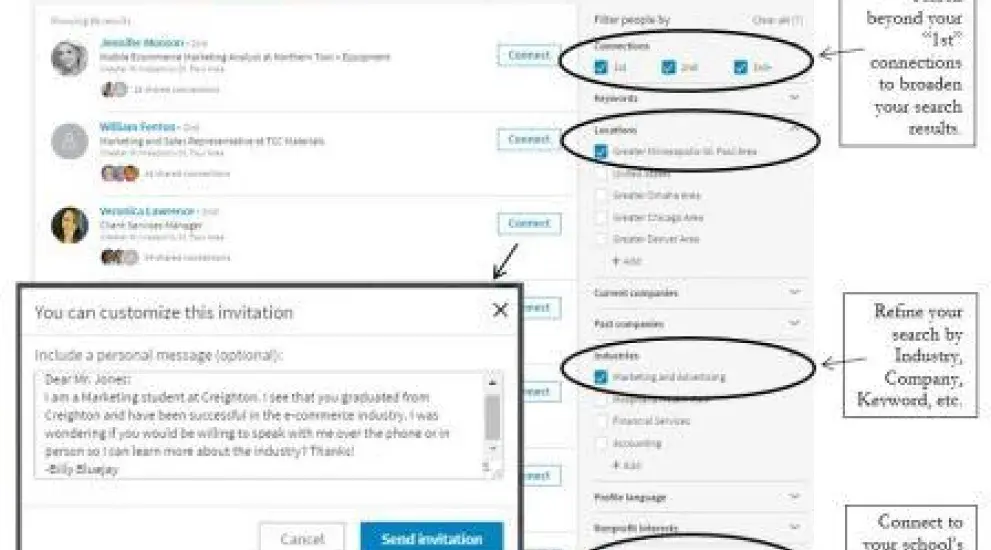
Using Advanced Search Feature
By using the Advanced Search feature, you can search for other professionals, groups, and jobs/internships.
Here are some ways you can construct an effective Boolean search:
Quoted searches - For an exact phrase, enclose the phrase in quotation marks. For example, type "product manager". You can also use quotation marks if you want to find someone with a multi-word title. Avoid stop words, such as "by", "in", "with", etc.
NOT searches - To exclude a particular term, type that term with an uppercase NOT immediately before it. For example, type programmer NOT manager.
OR searches - To see results that include one or more terms in a list, separate the terms with an uppercase OR. For example, type sales OR marketing.
AND searches - To get results that include two or more terms in a list, you can use the uppercase word AND as a separator. For example, type manager AND director. Note: You don't need to use AND. If you search 2 or more terms, you'll automatically see results that include all of them.
Parenthetical searches - To do a complex search, you can combine terms using parentheses. For example, to find people who have "VP" in their profiles, but you want to exclude "assistant to VP" or SVPs, type VP NOT (assistant OR SVP).
When handling searches, the overall order of precedence is:
1. Quotes [""]
2. Parentheses [()]
3. NOT
4. AND
5. OR
LinkedIn Career Tools
LinkedIn offers a number of tools and resources to help you find a job, learn new skills, prep for interviews and more. Some resources and tools are free and some, such as LinkedIn Learning, have a fee associated.
LinkedIn also has a Career Exploration Tool. This tool uses the data of users, their jobs and skills to match against your skills and interests.


